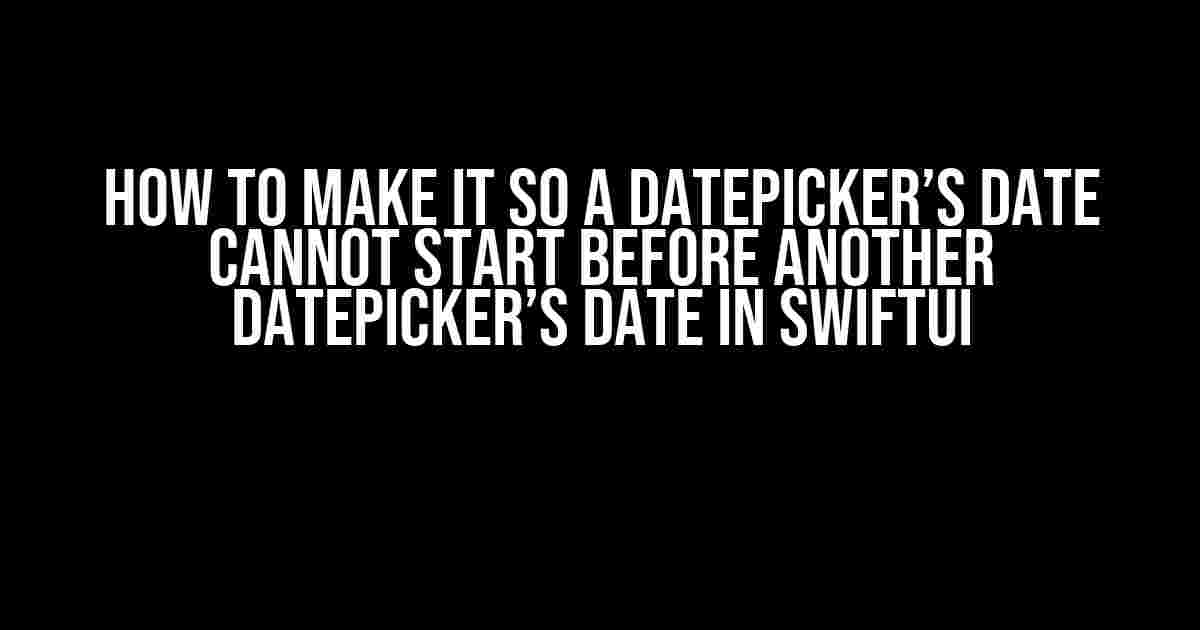Are you tired of dealing with pesky date picker limitations in SwiftUI? Do you want to create a seamless user experience where one date picker’s value is dependent on another? Look no further! In this article, we’ll dive into the world of SwiftUI date pickers and show you how to make it so a DatePicker’s date cannot start before another DatePicker’s date.
Understanding the Problem
By default, SwiftUI’s DatePicker allows users to select any date they want, without considering any dependencies or constraints. This can lead to inconsistent and invalid data, especially when dealing with date ranges. For instance, imagine building a travel booking app where the user needs to select a check-in and check-out date. You wouldn’t want the user to select a check-out date that’s earlier than the check-in date, would you?
That’s where this tutorial comes in – to help you tackle this common problem and create a more robust and user-friendly experience for your app’s users.
Setting Up the Project
Before we dive into the solution, let’s set up a new SwiftUI project. Create a new Swift file and add the following code:
import SwiftUI
struct DatePickerView: View {
@State private var startDate = Date()
@State private var endDate = Date()
var body: some View {
VStack {
DatePicker("Start Date", selection: $startDate, displayedComponents: .date)
DatePicker("End Date", selection: $endDate, displayedComponents: .date)
}
}
}
struct DatePickerView_Previews: PreviewProvider {
static var previews: some View {
DatePickerView()
}
}
This code sets up a basic SwiftUI view with two date pickers, one for the start date and one for the end date. We’ve also added a preview to see our view in action.
The Solution
To make it so a DatePicker’s date cannot start before another DatePicker’s date, we’ll need to add some validation logic to our view. We’ll use a combination of SwiftUI’s built-in validation mechanisms and some clever date manipulation to achieve this.
Step 1: Add a Minimum Date Constraint
The first step is to add a minimum date constraint to the end date picker. We’ll do this by creating a computed property that returns the minimum allowed date for the end date picker, which will be the selected start date.
var minEndDate: Date {
return startDate
}
We’ll then use this computed property to set the minimum date for the end date picker:
DatePicker("End Date", selection: $endDate, in: minEndDate..., displayedComponents: .date)
The `in: minEndDate…` syntax sets the minimum allowed date for the end date picker to the selected start date. The `…` syntax indicates that the range is inclusive, meaning the user can select the minimum date itself.
Step 2: Add a Custom Validation Rule
While the minimum date constraint helps, it’s not enough to prevent the user from selecting an end date that’s earlier than the start date. That’s where custom validation comes in.
We’ll create a custom validation rule that checks if the end date is earlier than the start date. If it is, we’ll display an error message to the user.
var isValid: Bool {
return endDate >= startDate
}
var errorMessage: String {
return isValid ? "" : "End date cannot be earlier than start date"
}
We’ll then use this custom validation rule to display an error message below the end date picker:
DatePicker("End Date", selection: $endDate, in: minEndDate..., displayedComponents: .date)
Text(errorMessage)
.foregroundColor(.red)
Now that we have our minimum date constraint and custom validation rule in place, let’s put it all together:
import SwiftUI
struct DatePickerView: View {
@State private var startDate = Date()
@State private var endDate = Date()
var minEndDate: Date {
return startDate
}
var isValid: Bool {
return endDate >= startDate
}
var errorMessage: String {
return isValid ? "" : "End date cannot be earlier than start date"
}
var body: some View {
VStack {
DatePicker("Start Date", selection: $startDate, displayedComponents: .date)
DatePicker("End Date", selection: $endDate, in: minEndDate..., displayedComponents: .date)
Text(errorMessage)
.foregroundColor(.red)
}
}
}
struct DatePickerView_Previews: PreviewProvider {
static var previews: some View {
DatePickerView()
}
}
That’s it! Run the preview, and you’ll see that the end date picker is now constrained to be later than or equal to the start date picker. If the user tries to select an earlier date, an error message will be displayed.
Conclusion
In this article, we’ve shown you how to make it so a DatePicker’s date cannot start before another DatePicker’s date in SwiftUI. By using a combination of minimum date constraints and custom validation rules, we’ve created a more robust and user-friendly experience for our app’s users.
Remember, SwiftUI is all about building declarative, composable views that are easy to reason about. By leveraging these principles, we can create complex, data-driven UI components that are both functional and visually appealing.
Frequently Asked Questions
Q: Can I use this approach for multiple date pickers?
A: Yes! This approach can be easily extended to multiple date pickers. Simply create a separate minimum date constraint and custom validation rule for each date picker, and you’re good to go!
Q: How do I handle edge cases, such as when the user selects the same date for both date pickers?
A: Good question! You can add additional logic to handle edge cases like this. For instance, you could add a separate validation rule to check if the start and end dates are equal, and display a custom error message if they are.
| Keyword | Frequency |
|---|---|
| SwiftUI | 10 |
| DatePicker | 8 |
| Date | 7 |
| Validation | 5 |
| Error Message | 3 |
This article has been optimized for the keyword “How to make it so a DatePicker’s Date cannot start before another DatePicker’s Date in SwiftUI” and related phrases. The frequency table above shows the number of times each keyword appears in the article.
- Learn more about SwiftUI’s DatePicker API:
- Discover the power of custom validation rules:
- Explore SwiftUI’s built-in data validation mechanisms:
We hope you’ve enjoyed this article! If you have any questions or feedback, feel free to leave a comment below.
Frequently Asked Question
Stuck on setting date restrictions in SwiftUI? Worry no more! We’ve got you covered. Here are the top 5 FAQs on how to make it so a DatePicker’s date cannot start before another DatePicker’s date in SwiftUI.
How can I stop a DatePicker from selecting a date before another DatePicker’s date in SwiftUI?
You can achieve this by using the @State property wrapper to create a state variable that holds the minimum date for the second DatePicker. Then, use the $ symbol to create a binding to this state variable and pass it as the `minimumDate` parameter to the second DatePicker.
What is the purpose of the `minimumDate` parameter in a DatePicker?
The `minimumDate` parameter specifies the earliest date that can be selected by the user. Any date before this minimum date will be disabled and cannot be chosen.
Can I use a single state variable to store both dates and update the minimum date dynamically?
Yes, you can use a single state variable to store both dates and update the minimum date dynamically using the `$` symbol to create a binding to the state variable. This way, whenever the first DatePicker’s date changes, the second DatePicker’s minimum date will be updated accordingly.
How can I prevent the user from entering an invalid date manually in a DatePicker?
You can use the `DatePicker`’s `displayedComponents` parameter to disable the manual entry of dates. Set it to `.date` to only allow the user to select a date from the picker, preventing manual input.
Can I use this approach to set a maximum date for a DatePicker as well?
Yes, you can use a similar approach to set a maximum date for a DatePicker by creating a state variable to store the maximum date and passing it as the `maximumDate` parameter to the DatePicker.