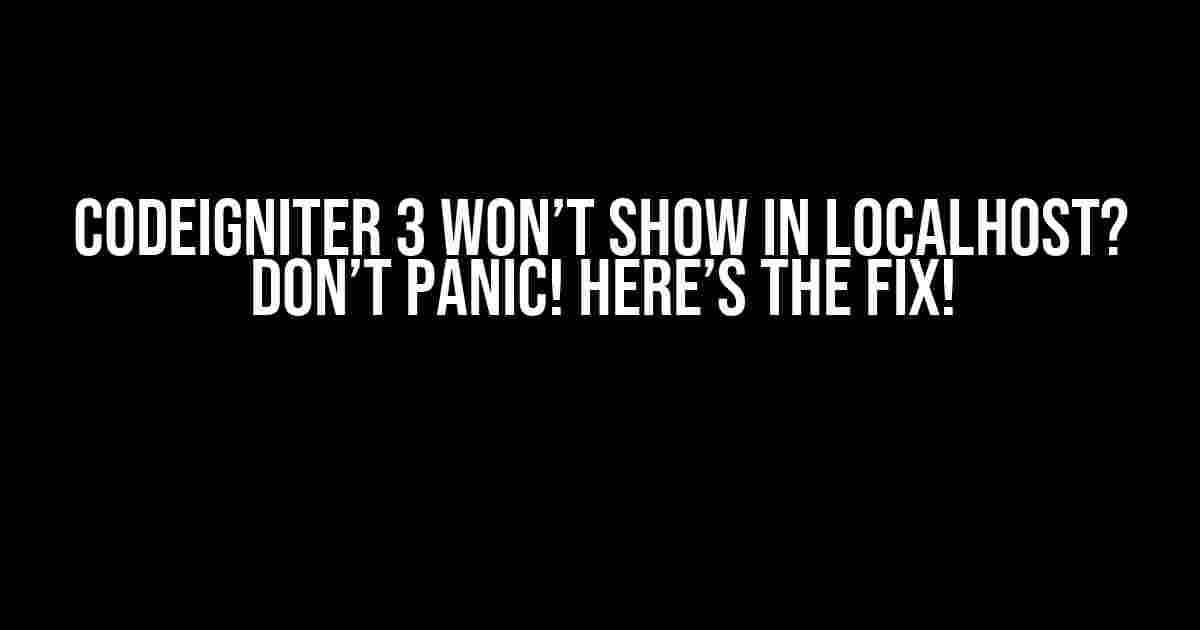Are you pulling your hair out because Codeigniter 3 won’t show up in localhost? You’re not alone! Many developers have faced this frustrating issue, but don’t worry, we’ve got you covered. In this article, we’ll take you by the hand and walk you through the troubleshooting process to get your Codeigniter 3 project up and running on localhost.
Before We Dive In…
Before we start troubleshooting, make sure you’ve got the following requirements checked:
- Codeigniter 3 installed on your local machine
- WAMP, XAMPP, or MAMP installed and running on your local machine
- A basic understanding of PHP and Codeigniter 3
Possible Reasons Codeigniter 3 Won’t Show in Localhost
There are several reasons why Codeigniter 3 might not be showing up in localhost. Let’s go through some of the most common culprits:
1. Incorrect Virtual Host Configuration
If your virtual host configuration is not set up correctly, Codeigniter 3 won’t show up in localhost. We’ll cover how to configure your virtual host later in this article.
2. Incorrect Base URL
Another common mistake is having an incorrect base URL in your Codeigniter 3 configuration. This can cause Codeigniter 3 to not show up in localhost.
3. File and Folder Permissions
Incorrect file and folder permissions can also prevent Codeigniter 3 from showing up in localhost.
4. Apache Configuration Issues
Apache configuration issues can also cause Codeigniter 3 to not show up in localhost.
Troubleshooting Steps
Now that we’ve identified some of the possible reasons why Codeigniter 3 won’t show up in localhost, let’s go through the troubleshooting steps:
Step 1: Check Your Virtual Host Configuration
Open your Apache configuration file, usually found in C:\xampp\apache\conf\extra\httpd-vhosts.conf or C:\wamp\bin\apache\apache2.4.9\conf\extra\httpd-vhosts.conf. Add the following code to configure your virtual host:
<VirtualHost *:80>
ServerName localhost
ServerAlias localhost
DocumentRoot "C:/xampp/htdocs/your_project_folder"
<Directory "C:/xampp/htdocs/your_project_folder">
Options Indexes FollowSymLinks MultiViews
AllowOverride All
Require all granted
</Directory>
</VirtualHost>
Replace “C:/xampp/htdocs/your_project_folder” with the actual path to your Codeigniter 3 project folder.
Step 2: Check Your Base URL
Open your Codeigniter 3 configuration file, usually found in application/config/config.php. Check that your base URL is set correctly:
<?php
defined('BASEPATH') OR exit('No direct script access allowed');
$config['base_url'] = 'http://localhost/your_project_folder/';
>
Replace “http://localhost/your_project_folder/” with the actual URL to your Codeigniter 3 project folder.
Step 3: Check File and Folder Permissions
Make sure that your Codeigniter 3 project folder and its contents have the correct permissions. Right-click on your project folder, select Properties, and give the necessary permissions to the user or group.
Step 4: Check Apache Configuration
Open your Apache configuration file, usually found in C:\xampp\apache\conf\httpd.conf or C:\wamp\bin\apache\apache2.4.9\conf\httpd.conf. Check that the following modules are enabled:
LoadModule rewrite_module modules/mod_rewrite.so LoadModule deflate_module modules/mod_deflate.so
Step 5: Restart Apache
Restart your Apache server to apply the changes.
Common Mistakes to Avoid
Here are some common mistakes to avoid when troubleshooting Codeigniter 3:
| Mistake | Why it’s Wrong |
|---|---|
| Not checking virtual host configuration | This can cause Codeigniter 3 to not show up in localhost. |
| Not checking base URL | This can cause Codeigniter 3 to not show up in localhost. |
| Not checking file and folder permissions | This can cause Codeigniter 3 to not show up in localhost. |
| Not checking Apache configuration | This can cause Codeigniter 3 to not show up in localhost. |
Conclusion
Codeigniter 3 won’t show up in localhost? No problem! By following these troubleshooting steps, you should be able to identify and fix the issue. Remember to check your virtual host configuration, base URL, file and folder permissions, and Apache configuration. And don’t forget to restart your Apache server to apply the changes. If you’re still having trouble, try checking for any errors in your Apache logs or Codeigniter 3 logs. Happy coding!
Did we miss anything? Did you encounter any other issues while troubleshooting Codeigniter 3? Let us know in the comments below!
| Related Articles |
|---|
| How to Install Codeigniter 3 on Localhost |
| Codeigniter 3 Tutorial for Beginners |
Frequently Asked Question
Having trouble getting Codeigniter 3 to show up on localhost? Don’t worry, we’ve got you covered!
Why does Codeigniter 3 not show up on localhost?
This could be due to several reasons such as incorrect configuration, incorrect URL routing, or even a simple typo in the code. Make sure to check the Codeigniter logs for any error messages that can help you identify the issue.
Is the server configuration correct?
Double-check that your server configuration is correct, including the document root, server name, and port number. Also, ensure that the Apache or Nginx server is configured to serve PHP files correctly.
Could it be a URL routing issue?
Yes, it’s possible! Make sure that the URL routing is configured correctly in the Codeigniter routes.php file. Check that the default controller and method are set correctly, and that any custom routes are defined correctly.
Are the file permissions correct?
File permissions can be a culprit! Ensure that the file permissions are set correctly for the Codeigniter files and folders. The application and system folders should be writable by the server.
What if I’ve checked everything and it still doesn’t work?
Don’t give up! Try enabling debug mode in Codeigniter to get more detailed error messages. You can also try checking the server logs or PHP error logs for any clues. If all else fails, consider seeking help from the Codeigniter community or a professional developer.